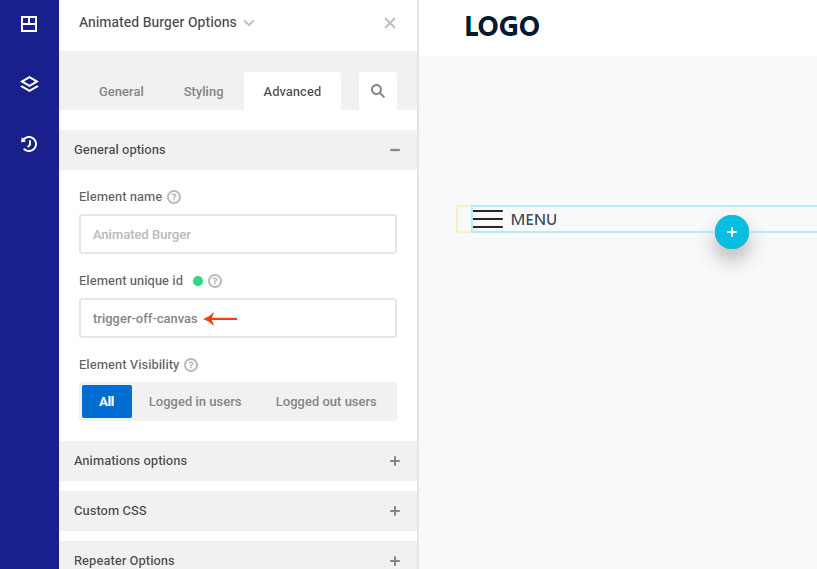The Animated Burger element is built for the mobile menu’s hamburger button, but you can use it as another button. This element will use for trigger action and toggle the off-canvas, modal, or any other element.
Activate The Element
At first, you will activate the Animated Burger element after activating your license key. You will go to your Dashboard -> Zion Builder -> ZiUltimate page. Under the Elements tab, you will get the elements list. Checkmark the Animated Burger element and save the settings.
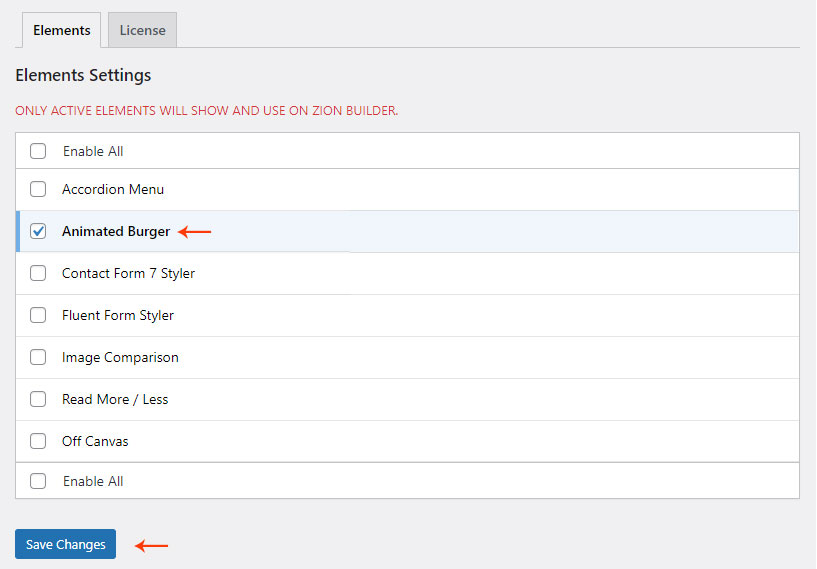
How To use
You will open the Zion Builder editor and select the “Animated Burger” element under the ZiUltimate category. Open the element’s settings panel UI and set up the animation style. There have more than 10+ animation styles.
There have more features like width, height, color, hover color, etc. You will adjust them as per your site design.
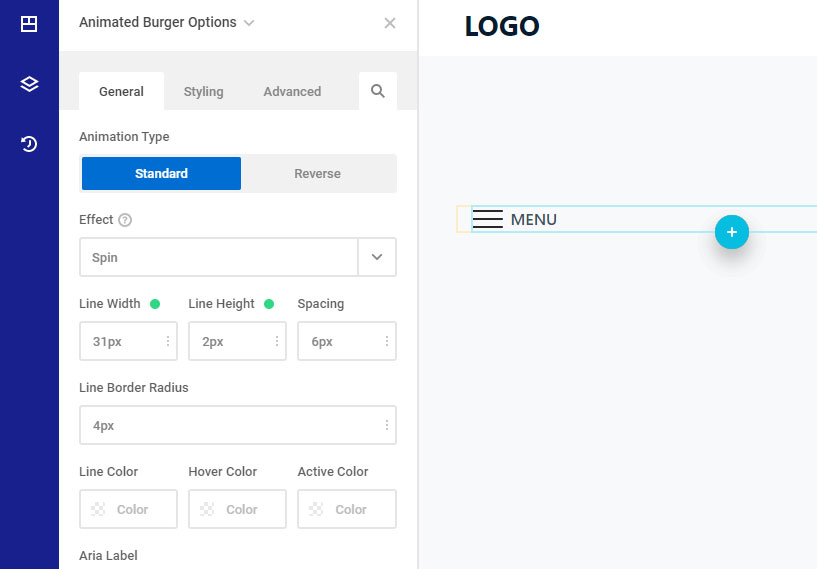
Menu Text
By default, the “Menu” text is not shown. You will add it after entering the text. Any text you can enter there and adjust the style like font, color, size, etc.
Trigger Off Canvas / Modal
At first, you will add a unique ID for your Animated Burger button. Click on the Advanced Tab and enter a unique element ID under General Options -> Element Unique ID input field. After this, you will go to your off-canvas or modal element and put this element ID at the trigger selector field.